S1 Operations - Citation and Folder Creation
| This is the Document Release Information | |
| Article Number: | 7CAV-DR-016 |
| Scope: | S1 Citations - Citation and Folder Creation |
| Version: | Version 1.0 |
| Effective Date: | 26APR20 |
| Last Modified Date: | 07JUL23 |
| Approving Authority: | S1 1IC |
| Point of Contact: | S1 1IC |
Introduction
This SOP serves as a guide to creating citations and citation folders. It will also briefly introduce NextCloud and Gimp. This SOP is to be utilised by the S1 Citations sub department during the course of their normal duties.
Roles and Responsibilities
| Role | Responsibility |
| S1 1IC/2IC | Maintains this vital infrastructure. Knows all functions and formulate as well as common problems and resolutions. |
| S1 Operations Sub-Department Lead | Primary point of contact for HQ and monitoring execution of this document and work with HQ for more details. |
| S1 Operations AO Senior | Follow procedures outlined in this document |
| S1 Operations Clerk | Follow procedures outlined in this document |
Structure
Citation creation involves 3 sections: NextCloud, Gimp, and citation creation.
NextCloud
Introduction
Any clerk within the S1 Citations sub department who is responsible for creating citations must be added to the 7th Cavalry’s NextCloud. NextCloud is a cloud sharing service that allows members to upload and view the same files. In this case, members are able to create citations and share them with other members of the 7th Cavalry who require their use.
How To
All information regarding NextCloud set-up is addressed here. NextCloud access within the S1 Citations sub-department is handled by the S1 Citations’ Lead and IMO staff. Be sure to install “Fonts” present in NextCloud once access has been granted (highlight them, right click, and install).
Once NextCloud is downloaded and you are synced to the 7th Cavalry’s server, install all fonts found in “01 - Citations/06 - Fonts”.
Gimp
Introduction
Gimp is free software used to edit citations. Every clerk who creates citations needs Gimp in order to perform their duties.
How To
Go here to download Gimp. The first time you select a citation to edit, choose Gimp as the default application to open said file type. Every time you select a citation to open, it should automatically open in Gimp.
Citation Folder Creation
Introduction
One AO within the S1 Citations sub-department creates Citation folders (Promotions and RTC Graduates). This takes place when new recruits graduate boot camp. A folder is necessary within NextCloud to organize all citations for the newly graduated trooper.
How To
In order, do the following:
- Create a new folder on your Desktop.
- Rename it as the boot camp graduate’s “lastname-firstname”. Fully spelled out last and first name - all lowercase.
Example:
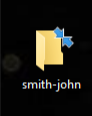
3. Upload the folder to the 7th Cavalry NextCloud in S1/01-Citations/01-Personnel. Do not add your created folder to a folder already present in this location.
Citation Creation
Introduction
Members of every AO within the S1 Citations sub-department creates citations except the Tracker AO. The following steps will guide Citations clerks with their citation creation duties.
How To
Do the following, in order, when creating citations for approved awards or promotions:
- Reply to the approved medal/promotion recommendation with “Posted”.
- Edit the award recommendation for any typos and grammar mistakes present in its citation paragraph. Reference this Regimental Combat and Service Medal Recommendation Policy wiki page to ensure the award’s proper template is followed. You may find the first and last sentences of the citation paragraph do not match the policy. They should match word for word and so must be edited to reflect the policy accurately
- Create a folder for each trooper receiving an award/promotion and name them accordingly (lastname-firstname). Creating an initial folder to hold all trooper’s folders may be helpful.
Example:
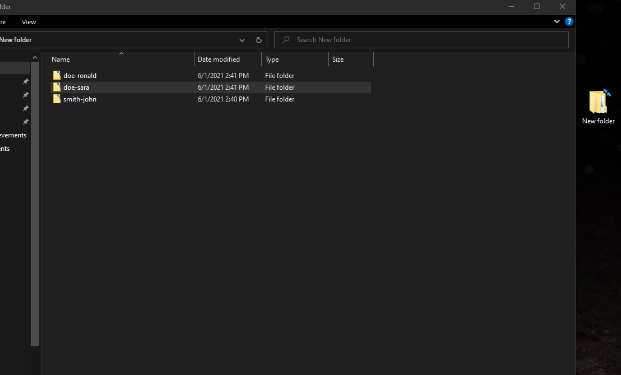
Find the citation template in NextCloud for the award or promotion and copy and paste it to your desktop.
Army Commendation Medal example:
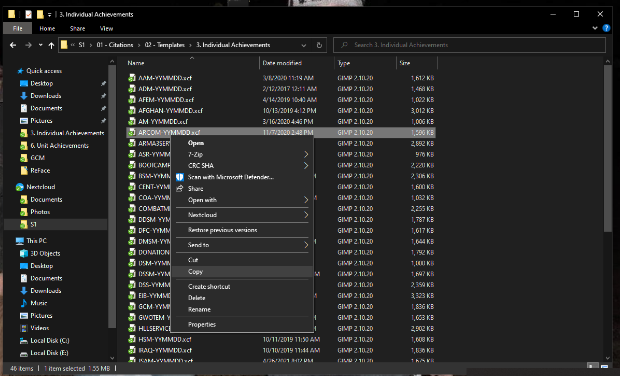
Once pasted on to your Desktop, open the citation template. It should open in Gimp automatically.
Edit information according to the troopers information. The following example (of an ARCOM) has 3 editing steps. Some awards require less while some awards require more.
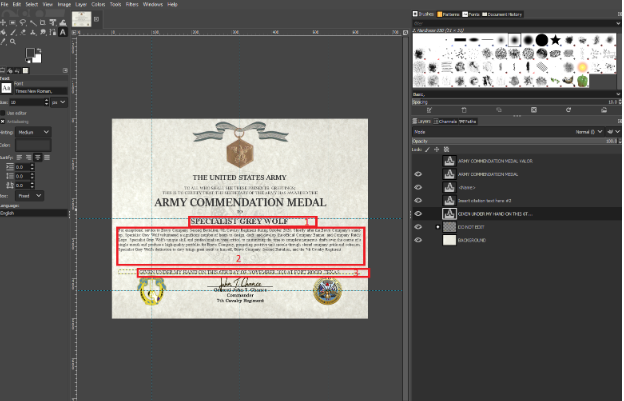
Utilise the above picture to complete the following steps:
- Change the name on the citation to the correct trooper’s rank and name.
- Copy the citation paragraph from the medal recommendation post and paste it onto the citation.
- Change the date to the date of approval (or date of recommendation post, if statutory).
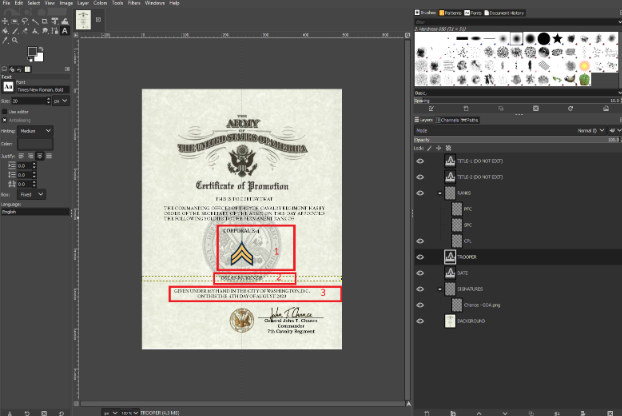
This promotion citation template shows some differences between award and promotion citations. You can select and deselect the “eyeball” symbols on the right side (under “Layers”) to hide and show the layers accordingly.
- Change the rank, name, and date according to the promotion recommendation post. The date will be the date of approval, or date of recommendation post if the approval authority posted the recommendation.
Once the citation has been edited (created), “export as” to the trooper’s folder created in step 1. Rename the citation following the format provided (AWARDNAME-YYMMDD for award citations or GRADE-RANK-YYMMDD for promotion citations). A second window will pop up. Select “Export” without changing any default settings.
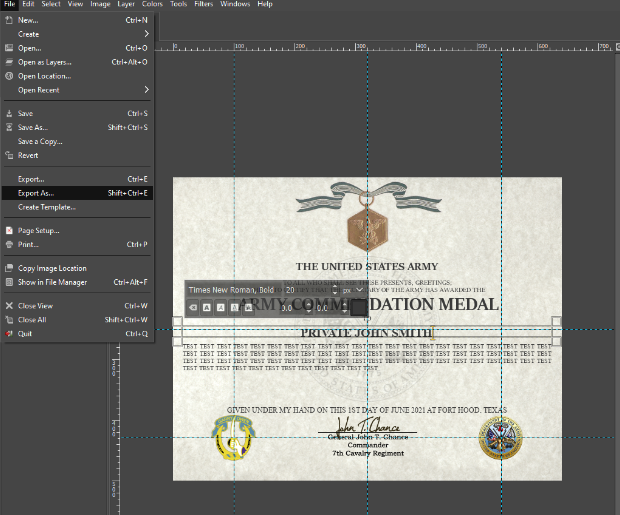
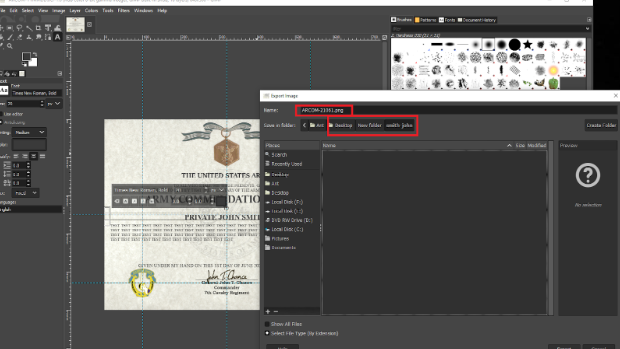
This will add your created citation to the trooper’s folder you’ve created in step 1.
Once the citation has been created for every trooper necessary and added to their folders, copy the troopers’ folders and paste them in NextCloud under S1/01 - Citations/01 - Personnel. Do not add these new folders to an existing folder; paste them in an empty space within the window.
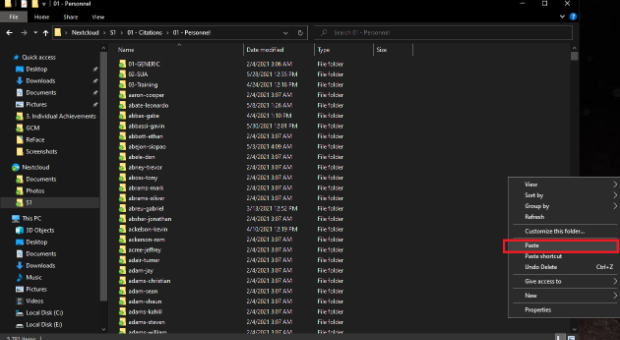
If the trooper already has a folder present (will be 99% of the time), the folder will be highlighted for easy recognition and auditing (double checking your work). If it asks you to replace a file STOP IMMEDIATELY. This suggests the file already exists. Let your Senior Clerk know. Keep your work saved until your Senior Clerk says it can be uploaded or discarded.
Policy
The following policies are predominantly meant to reduce error. NextCloud is a powerful tool that is shared by many people within the 7th Cavalry. Mistakes during its utilization can have long lasting effects and cause an exponential workload for those involved. Please follow these policies to reduce the chance of this happening:
- All creation is to be done on the respective clerk’s PC and NOT in the NextCloud folders/files. Copying and pasting citation templates from the NextCloud to your personal PC for editing/creation is to be adhered to at all times. Copying and pasting troopers’ folders from your personal PC to the NextCloud is to be adhered to at all times.
- If prompted to overwrite an existing file within NextCloud STOP IMMEDIATELY and consult with your Senior Clerk.
- Any clerk who creates citations must install “Fonts” present in the 7th Cavalry NextCloud after initial NextCloud installation before citation creation can begin.