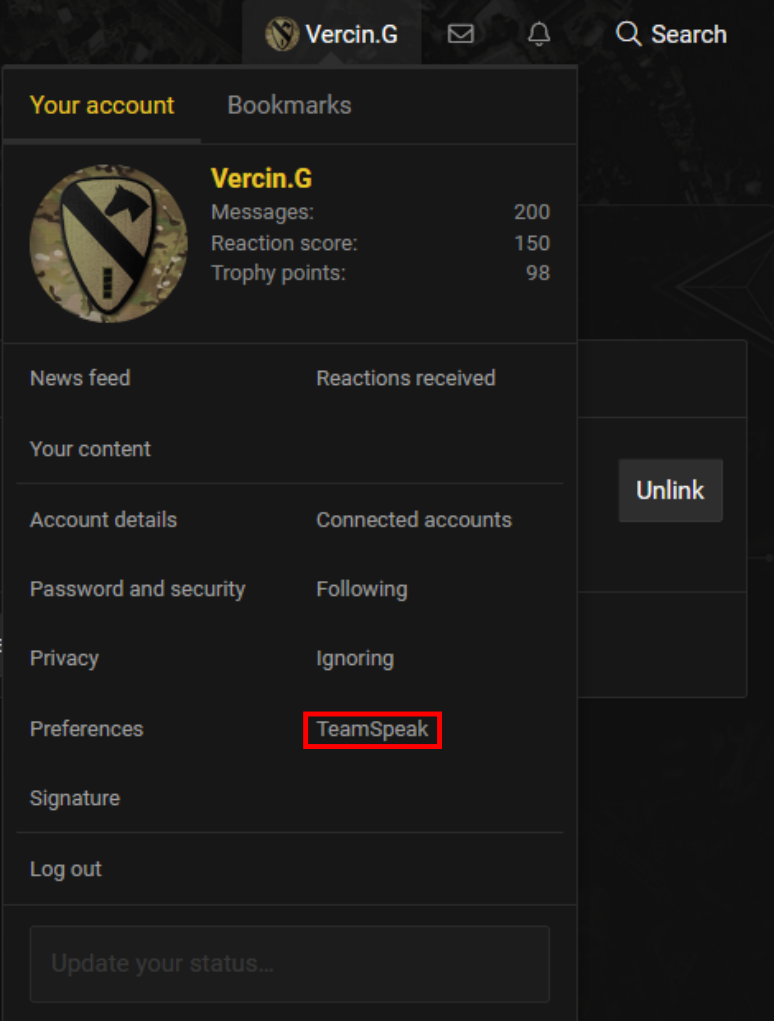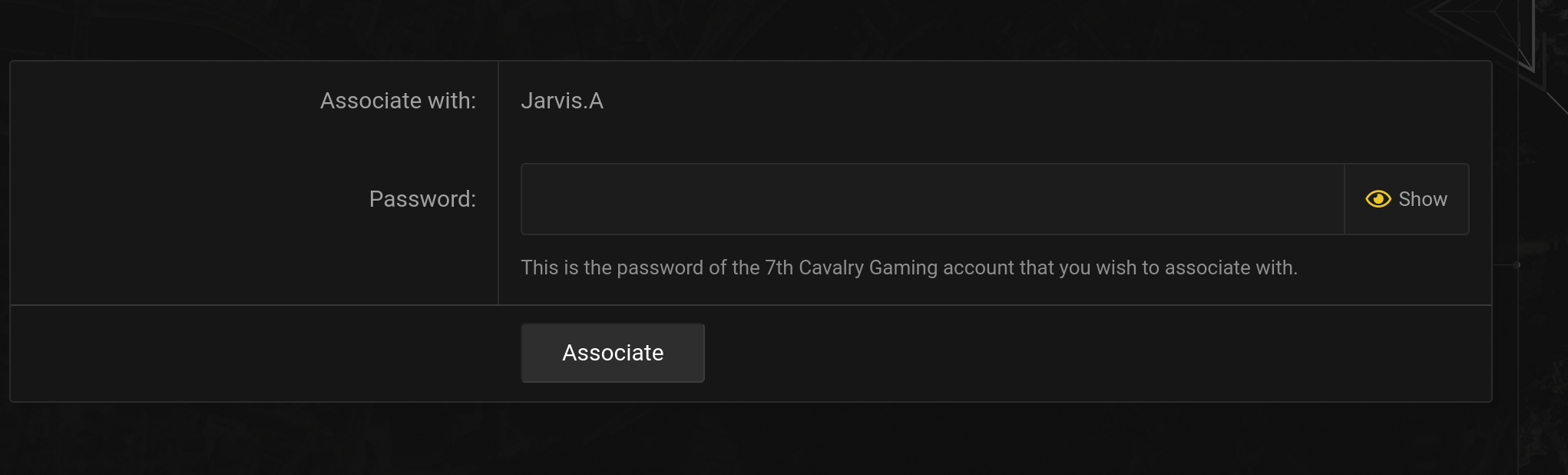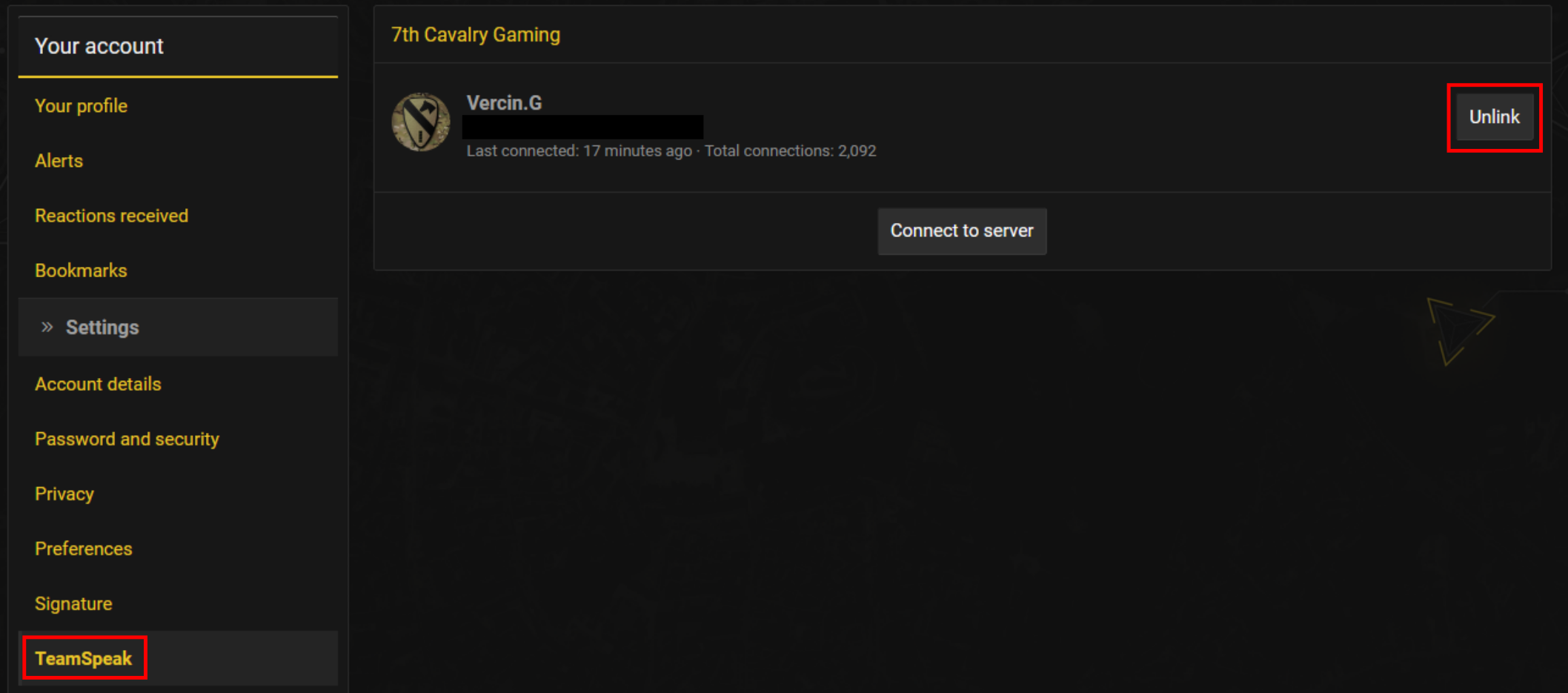Discord
Discord Server
Discord is a secondary communications tool for all members. Our server info is as follows:
Server: https://discord.gg/7cav
Companies and Secondary Departments may have their own discord server, which you can find via their wiki pages.
Discord Rules/Policy
Please view our Discord Code of Conduct here: Discord Code of Conduct
Syncing Your Account
If you are a member, you will need to sync your account when you first join us. Do the following:
1. Go to Connected Accounts on the Website: To sync your account, go to the website. Ensure you are logged into the website. On the top right where you see your name, hover over that and then click on Connected Accounts in the popup box.
2. Click Associate with Discord: Once on the Connected Accounts screen, you will see two items: auth.7cav, Discord. Click the blue button that has the Discord logo, and the wording "Associate with Discord" on it.
(Optional) 3. Password: The website may send an email and ask to generate a password. Follow the instructions sent in the email, and enter the password as it asks.
Note on the Password
It may seem strange to you that we are setting up a password here. Should you remember it? Is it important?
Not really. We use auth.7cav to actually sign into the website, and there is no visible login form for you to use a password with. It's only used in this step, and if we later decide use this password for other functions, S6 has the ability to help you out.
Re-Syncing Your Account After a Fresh Install
If you need to re-sync your account for any reason, do the following:
1. Copy Your UID From Teamspeak: Go to Tools > Identities, highlight your Unique ID and hit CTRL-C to copy it to your clipboard.

2. Unlink Your Old Identity: Go to the website. Ensure you are logged into the website. On the top right where you see your name, hover over that and then click on Teamspeak in the popup box. Then, look down the menus on the right side and click on Teamspeak > Identities. Next to the identity on the right is a small button named Unlink. Press that.
Then, click the Server link under Teamspeak on the menu on the left side of the page. Then click the Sync Account button on the right side of the page. In the popup box, where it says UUID: press CTRL-V to paste your UID in. Then hit Sync. That should sync your account and you will see your rank added on your Teamspeak username.