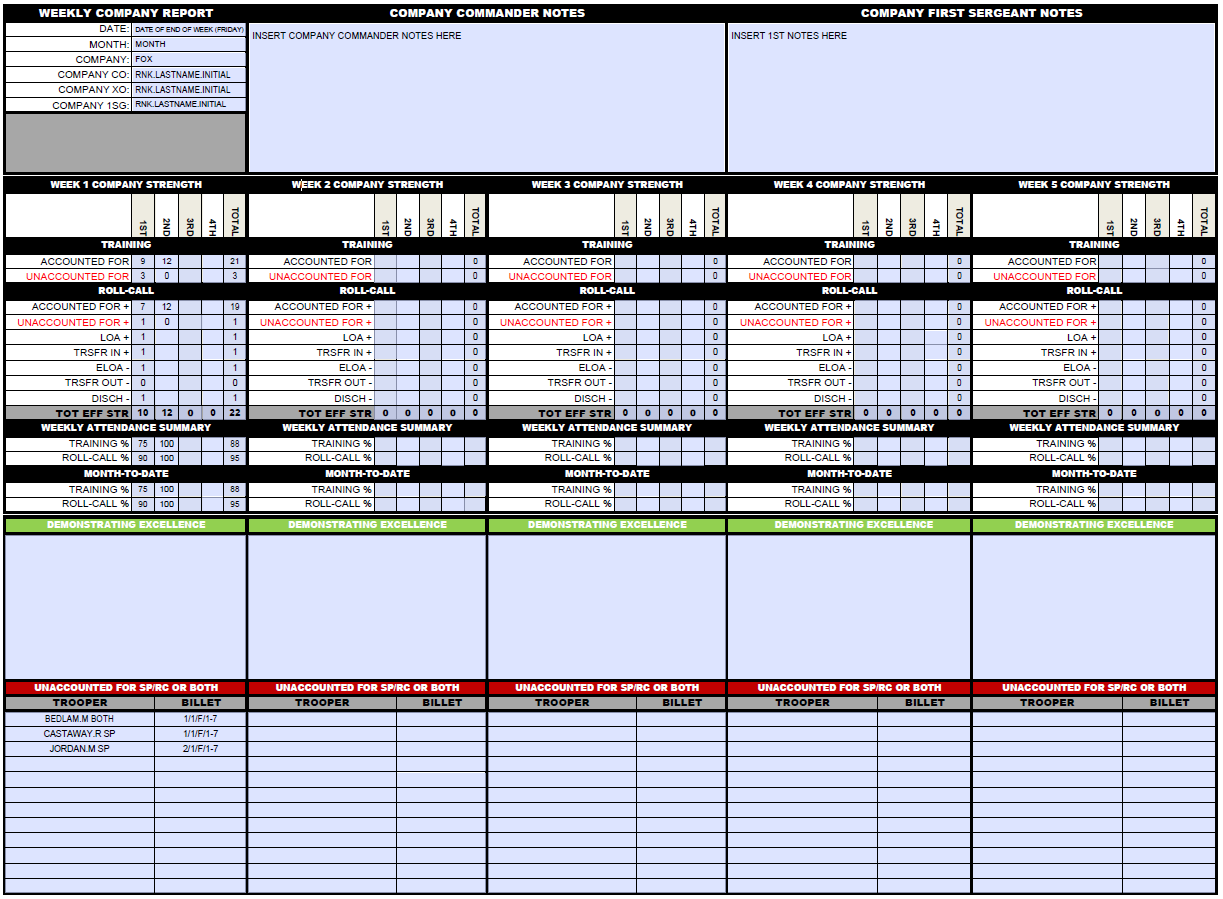Reports: Difference between revisions
Jump to navigation
Jump to search
| Line 79: | Line 79: | ||
* Now, save the report. Save it using the following file name format: AlphaCompanyReport_09NOV18.pdf. The date of the report should always be the last day of the week you are reporting for - the Friday. You can now start editing the report. | * Now, save the report. Save it using the following file name format: AlphaCompanyReport_09NOV18.pdf. The date of the report should always be the last day of the week you are reporting for - the Friday. You can now start editing the report. | ||
==Edit the Company Header== | |||
* Input the Company, Company CO, XO and 1SG. | |||
* The date of the report is the date of the Friday ending the reporting week. Month is what month it is. | |||
==Dates== | |||
You will notice that the report has 5 weeks on it. This is because some months are 5 week months and some are 4 week months. | |||
* JAN 2019: 5 week month starting 29 DEC 18 and ending 01 FEB 19 | |||
* FEB 2019: 4 week month starting 02 FEB 19 and ending 01 MAR 19 | |||
* MAR 2019: 5 week month starting 02 MAR 19 and ending 05 APR 19 | |||
* APR 2019: 4 week month starting 06 APR 19 and ending 03 MAY 19 | |||
* MAY 2019: 4 week month starting 04 MAY 19 and ending 31 MAY 19 | |||
* JUN 2019: 4 week month starting 01 JUN 19 and ending 28 JUN 19 | |||
[[File:Company-report.png|link=|This is what a completed weekly report should look like.]] | [[File:Company-report.png|link=|This is what a completed weekly report should look like.]] | ||
Revision as of 20:40, 5 November 2018
| This is the Document Release Information | |
| Article Number: | 7CAV-R-029 |
| Scope: | Editing Squad, Platoon & Company Reports |
| Version: | Version 1.0 |
| Effective Date: | 05 NOV 18 |
| Last Modified Date: | DDMMMYYYY |
| Approving Authority: | Regimental Commanding Officer |
| Point of Contact: | Regimental Chief of Staff |
Squad Weekly Report
The following is the process for filing your weekly squad report. Weekly reports are important because we need to know who is here and active and who isn't. We also need to ensure that training is being conducted according to plan.
Complete your roll-call:
- Fill in your accountability table, indicating who has signed roll-call and who is accounted for on SP.
- Fill in your training AAR, ensuring you include the attendance list for who was at your SP including anyone from in or outside the squad.
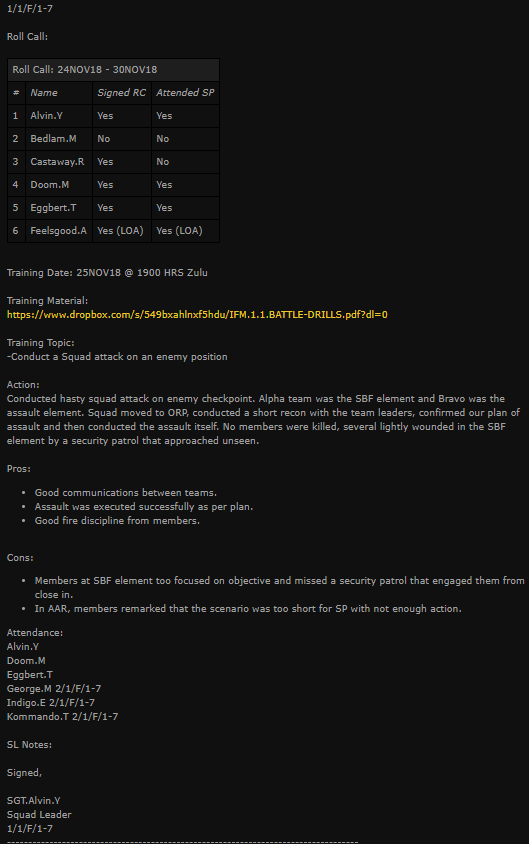
File Your Report:
- Copy the weekly report section and paste it into the Weekly AAR thread you and the other squad leaders have with your platoon staff.
- Edit your post in the PM and fill in your SL notes with any comments you have good or otherwise regarding your troopers. You don't need to make notes on everyone, just the very good and the opposite.
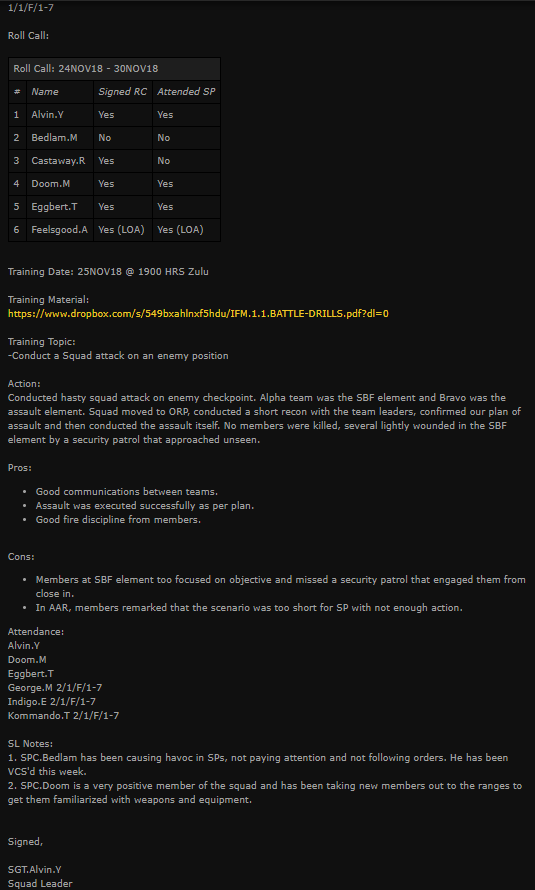
Platoon Report
The platoon report is a compilation of all the weekly squad reports.
Edit the Platoon Report
- First, you need to have adobe reader. You can get that here: | Adobe Acrobat Reader
- Then, you need a copy of the platoon report template. Get that here: | Weekly Platoon Report. Ensure you download it and save it to your computer. You should always open, edit and save the report on your local computer using adobe reader.
- Now, save the report. Save it using the following file name format: 1stPlatoonReport_09NOV18.pdf. The date of the report should always be the last day of the week you are reporting for - the Friday. You can now start editing the report.
Edit the Platoon Header
- Input the Company, Platoon, Platoon Leader and Platoon Sergeant.
- The date of the report is the date you are submitting the report.
- Week Of is the dates of the reporting week, i.e. 20 NOV 18 - 27 NOV 18.
Input AARs and SL Notes
- Copy/paste the AAR section from the weekly section reports into the appropriate AAR Section.
- Copy/paste any SL notes into the appropriate section.
Input Troopers Demonstrating Excellence
- Take any positive remarks from the SL notes and input them into Troopers Demonstrating Excellence. This makes it onto the Company Report as you will see further down.
Fill in the Trooper Section
- The first time you fill in this report, you will need to add in all the troopers. From that point forward you can simply re-use the prior week's report and change the R/C and TRG accountability as required.
Notes on R/C and TRG Status
R/C Statuses:
- ACC - Accounted for - meaning they signed roll-call.
- UNACC - Unaccounted for - meaning they didn't sign roll-call, file an LOA/ELOA, transfer out or discharge.
- LOA - Leave of Absence - trooper filed or was on an LOA this week.
- TR IN - Transfer In - trooper transferred in this week, so is accounted for.
- ELOA - Extended Leave of Absence - Trooper was posted on ELOA this week. (Next week you remove this trooper from the trooper list)
- TR OUT - Transfer Out - Trooper transferred out this week and so is accounted for.
- DISCH - Discharge - Trooper discharged this week and so is accounted for.
TRG Statuses:
- ACC - Accounted for - meaning they attended SP, were on LOA, transferred in, were on ELOA, transferred out or discharged this week.
- UNACC - Unaccounted for - meaning they didn't attend SP, do a makeup, be on LOA/ELOA, transfer in or out or discharge this week.
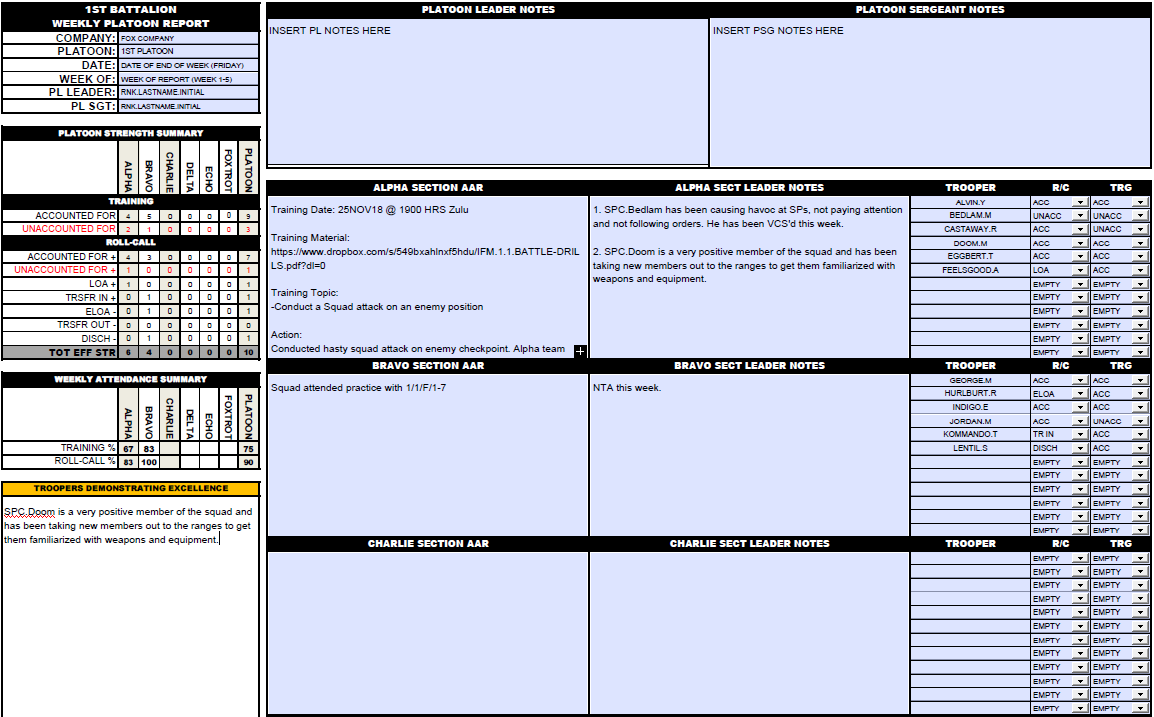
Company Report
The Company report is a compilation of all the platoon reports.
Edit the Company Report
- First, you need to have adobe reader. You can get that here: | Adobe Acrobat Reader
- Then, you need a copy of the company report template. Get that here: | Weekly Company Report. Ensure you download it and save it to your computer. You should always open, edit and save the report on your local computer using adobe reader.
- Now, save the report. Save it using the following file name format: AlphaCompanyReport_09NOV18.pdf. The date of the report should always be the last day of the week you are reporting for - the Friday. You can now start editing the report.
Edit the Company Header
- Input the Company, Company CO, XO and 1SG.
- The date of the report is the date of the Friday ending the reporting week. Month is what month it is.
Dates
You will notice that the report has 5 weeks on it. This is because some months are 5 week months and some are 4 week months.
- JAN 2019: 5 week month starting 29 DEC 18 and ending 01 FEB 19
- FEB 2019: 4 week month starting 02 FEB 19 and ending 01 MAR 19
- MAR 2019: 5 week month starting 02 MAR 19 and ending 05 APR 19
- APR 2019: 4 week month starting 06 APR 19 and ending 03 MAY 19
- MAY 2019: 4 week month starting 04 MAY 19 and ending 31 MAY 19
- JUN 2019: 4 week month starting 01 JUN 19 and ending 28 JUN 19