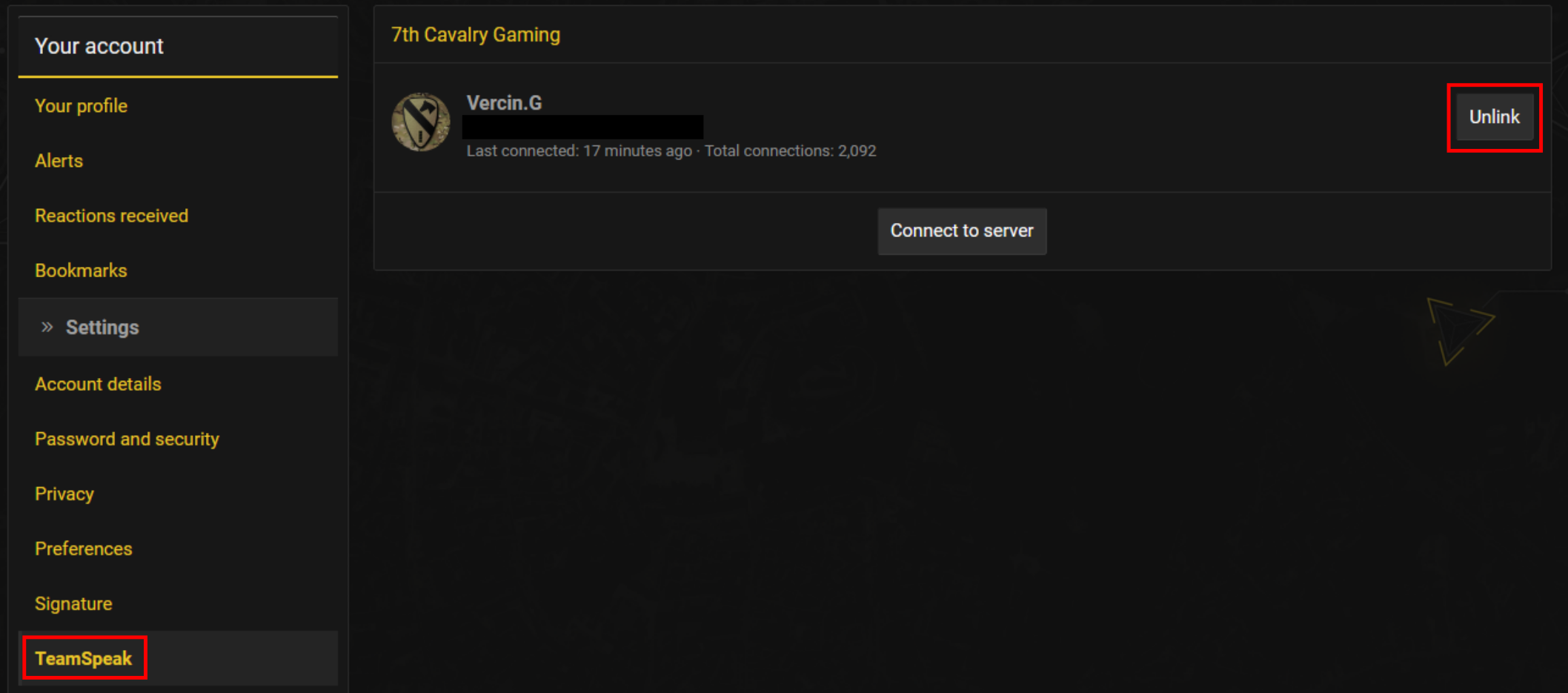Difference between revisions of "Teamspeak"
(Ticket#70008) |
|||
| Line 54: | Line 54: | ||
'''2. Unlink Your Old Identity:''' Go to the website. Ensure you are logged into the website. On the top right where you see your name, hover over that and then click on Teamspeak in the popup box. Then, look down the menus on the right side and click on Teamspeak > Identities. Next to the identity on the right is a small button named Unlink. Press that. | '''2. Unlink Your Old Identity:''' Go to the website. Ensure you are logged into the website. On the top right where you see your name, hover over that and then click on Teamspeak in the popup box. Then, look down the menus on the right side and click on Teamspeak > Identities. Next to the identity on the right is a small button named Unlink. Press that. | ||
| − | + | [[File:Teamspeak2.png|600px]] | |
Then, click the Server link under Teamspeak on the menu on the left side of the page. Then click the Sync Account button on the right side of the page. In the popup box, where it says UUID: press CTRL-V to paste your UID in. Then hit Sync. That should sync your account and you will see your rank added on your Teamspeak username. | Then, click the Server link under Teamspeak on the menu on the left side of the page. Then click the Sync Account button on the right side of the page. In the popup box, where it says UUID: press CTRL-V to paste your UID in. Then hit Sync. That should sync your account and you will see your rank added on your Teamspeak username. | ||
<br><br><br> | <br><br><br> | ||
Revision as of 16:58, 18 September 2021
Teamspeak Server
Teamspeak is our primary communications tool for all members. Our server info is as follows:
Address: ts3.7cav.us
Password: 7thCavalry (case sensitive)
Teamspeak Rules/Policy
Please view our Teamspeak 3 Code of Conduct here: Teamspeak 3 Code of Conduct
Connecting to our Teamspeak Server
1. Create Bookmark: Generally, the first thing you want to do is create a bookmark with our TS info in it as follows:

2. Connect: To connect, simply select Bookmarks and click on 7th Cavalry TS. You will find yourself in the Active Recruiting Lobby. If you are not a member you will have access to the server channels. If you need help in joining the Regiment, look for someone in Teamspeak with the [Recruiter] tag after their name per the image below.

Getting Admin Help in Teamspeak
If you need an admin to help you with an issue on a server, please look for anyone in Teamspeak that has an O (Operator) tag next to their name. They will have admin access on the server to assist you. Either send them a private message on TS or jump in channel. Remember that people that are in-game using ACRE cannot hear the alerts for PMs and cannot hear you when you jump in channel. So you may need to try a couple people to get a response.

Syncing Your Account
If you are a member, you will need to sync your account when you first join us. Do the following:
1. Copy Your UID From Teamspeak: Go to Tools > Identities, highlight your Unique ID and hit CTRL-C to copy it to your clipboard.

2. Sync Your Account on the Website: To sync your account, go to the website. Ensure you are logged into the website. On the top right where you see your name, hover over that and then click on Teamspeak in the popup box.

Then, click the Sync Account button on the right side of the page. In the popup box, where it says UUID: press CTRL-V to paste your UID in. Then hit Sync. That should sync your account and you will see your rank added on your Teamspeak username.
Re-Syncing Your Account After a Fresh Install
If you need to re-sync your account for any reason, do the following:
1. Copy Your UID From Teamspeak: Go to Tools > Identities, highlight your Unique ID and hit CTRL-C to copy it to your clipboard.

2. Unlink Your Old Identity: Go to the website. Ensure you are logged into the website. On the top right where you see your name, hover over that and then click on Teamspeak in the popup box. Then, look down the menus on the right side and click on Teamspeak > Identities. Next to the identity on the right is a small button named Unlink. Press that.
Then, click the Server link under Teamspeak on the menu on the left side of the page. Then click the Sync Account button on the right side of the page. In the popup box, where it says UUID: press CTRL-V to paste your UID in. Then hit Sync. That should sync your account and you will see your rank added on your Teamspeak username.