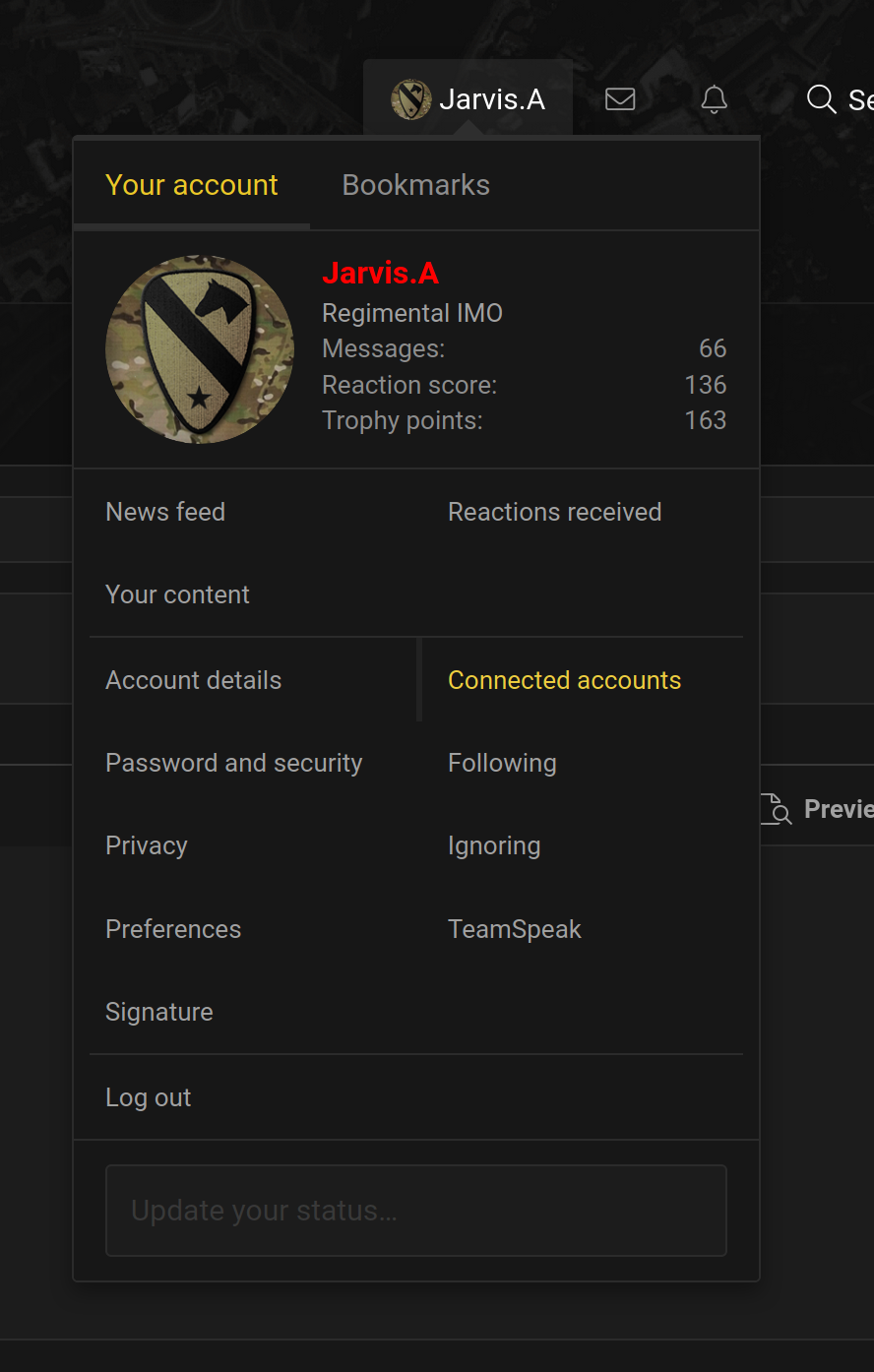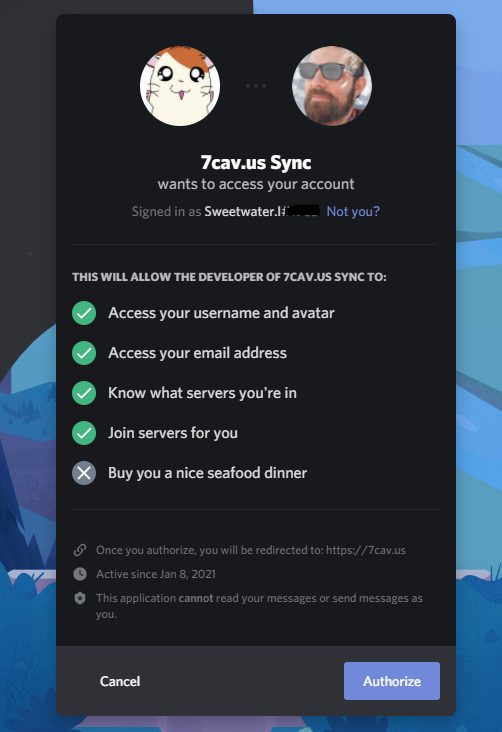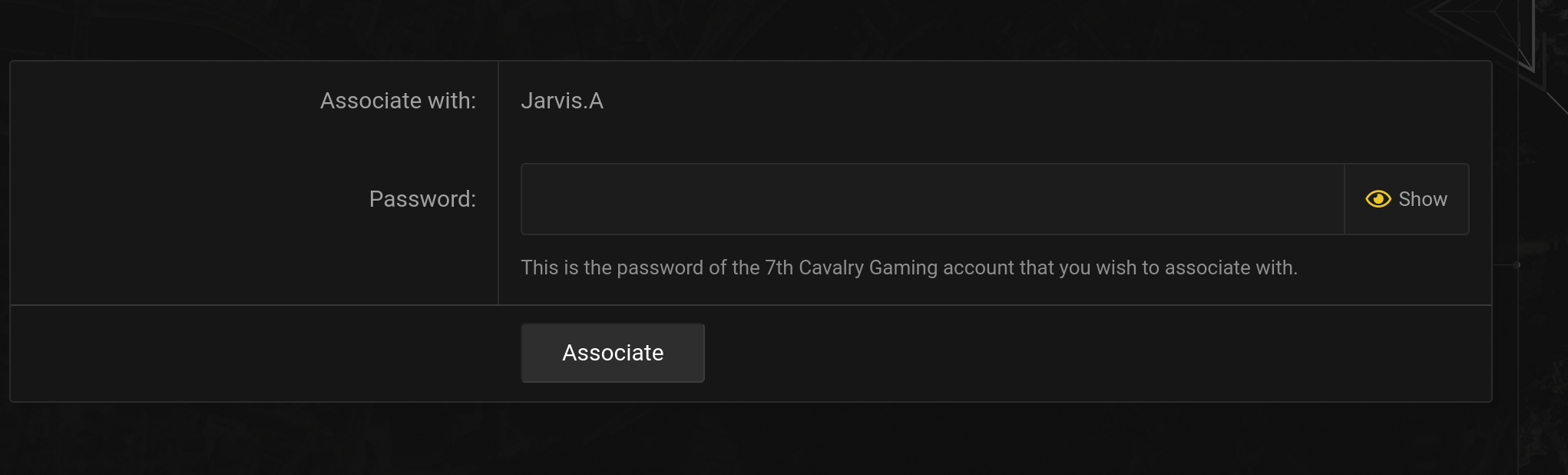Discord: Difference between revisions
Profenno.L (talk | contribs) Adjust Step 2 |
|||
| (13 intermediate revisions by 2 users not shown) | |||
| Line 1: | Line 1: | ||
{{header}} | {{header}} | ||
==Discord Server== | ==Discord Server== | ||
Discord is a | Discord is a primary communications tool for all members. Our server info is as follows: | ||
'''Server:''' https://discord.gg/7cav | '''Server:''' https://discord.gg/7cav<br> | ||
==Discord Rules/Policy== | |||
==Discord | Please view our Discord Code of Conduct here: [[Discord Code of Conduct]] | ||
==Discord Channels and Functions== | |||
New to our discord? The following will detail commonly used channels available to both the public | |||
===Recruitment=== | |||
The purpose of this channel is to answer any questions you may have about the recruitment process. If you would like to speak to a recruiter use the @recruiters notification and one of the members of our recruitment team will respond shortly! | |||
===Channel Roles=== | |||
The purpose of this channel is to allow you to subscribe to the channels that are relevant to you! By clicking the corresponding emojis in this channel will automatically assign you channel roles, allowing you to join into game specific discussion channels such as Arma3 and HLL discussion. These are the best channels to use for getting game related tips and finding information on organized play within the community! | |||
===Public Relations=== | |||
This channel is intended for communication between our public relations staff and other communities | |||
===Game Admin Request=== | |||
This channel is utilized by our admins to maintain a healthy and fun Tactical Realism experience on our servers. Please ensure you specify the game and server if requesting admin support! | |||
===Game Server Issue=== | |||
This channel is specifically for issues with the performance of our servers. Admin requests or questions on game specific details should be sent in Game Admin Request or the games discussion section, respectively | |||
===Voice channels=== | |||
If you are playing a specific game be sure to hop into the voice channels to coordinate and play with other members of the community. General voice channels are also available for any game not currently supported within the 7th Cavalry. | |||
==Syncing Your Account== | ==Syncing Your Account== | ||
Once you graduate boot camp, you will need to sync your account. Do the following: | |||
'''1. Go to Connected Accounts on the Website:''' To sync your account, go to the website. Ensure you are logged into the website. On the top right where you see your name, hover over that and then click on Connected Accounts in the popup box. | '''1. Go to Connected Accounts on the Website:''' To sync your account, go to the website. Ensure you are logged into the website. On the top right where you see your name, hover over that and then click on Connected Accounts in the popup box. | ||
[[ | [[Image:Connected_Accounts.png|400px]]<br><br> | ||
'''2. Associate Account with Discord:''' Once on the Connected Accounts screen, you will see two items: auth.7cav, Discord. Click the blue button that has the Discord logo, and the wording "Associate with Discord" on it. You will then be asked to Authorize the 7cav.us Sync Discord Bot. Continue by Authorizing the Bot. | '''2. Associate Account with Discord:''' Once on the Connected Accounts screen, you will see two items: auth.7cav, Discord. Click the blue button that has the Discord logo, and the wording "Associate with Discord" on it. You will then be asked to Authorize the 7cav.us Sync Discord Bot. Continue by Authorizing the Bot. | ||
[[ | [[Image:Associate with Discord.png|400px]]<br><br> | ||
[[Image:Discord Authorization.PNG|400px]]<br><br> | |||
''' | '''3. Password: (Optional)''' The website may send an email and ask to generate a password. Follow the instructions sent in the email, and enter the password as it asks. | ||
[[ | [[Image:Generate Password.png|400px]]<br> | ||
===Note on the Password=== | ===Note on the Password=== | ||
| Line 33: | Line 48: | ||
Not really. We use auth.7cav to actually sign into the website, and there is no visible login form for you to use a password with. It's only used in this step, and if we later decide use this password for other functions, S6 has the ability to help you out. | Not really. We use auth.7cav to actually sign into the website, and there is no visible login form for you to use a password with. It's only used in this step, and if we later decide use this password for other functions, S6 has the ability to help you out. | ||
Latest revision as of 02:00, 29 January 2024
  |
|---|
Discord Server
Discord is a primary communications tool for all members. Our server info is as follows:
Server: https://discord.gg/7cav
Discord Rules/Policy
Please view our Discord Code of Conduct here: Discord Code of Conduct
Discord Channels and Functions
New to our discord? The following will detail commonly used channels available to both the public
Recruitment
The purpose of this channel is to answer any questions you may have about the recruitment process. If you would like to speak to a recruiter use the @recruiters notification and one of the members of our recruitment team will respond shortly!
Channel Roles
The purpose of this channel is to allow you to subscribe to the channels that are relevant to you! By clicking the corresponding emojis in this channel will automatically assign you channel roles, allowing you to join into game specific discussion channels such as Arma3 and HLL discussion. These are the best channels to use for getting game related tips and finding information on organized play within the community!
Public Relations
This channel is intended for communication between our public relations staff and other communities
Game Admin Request
This channel is utilized by our admins to maintain a healthy and fun Tactical Realism experience on our servers. Please ensure you specify the game and server if requesting admin support!
Game Server Issue
This channel is specifically for issues with the performance of our servers. Admin requests or questions on game specific details should be sent in Game Admin Request or the games discussion section, respectively
Voice channels
If you are playing a specific game be sure to hop into the voice channels to coordinate and play with other members of the community. General voice channels are also available for any game not currently supported within the 7th Cavalry.
Syncing Your Account
Once you graduate boot camp, you will need to sync your account. Do the following:
1. Go to Connected Accounts on the Website: To sync your account, go to the website. Ensure you are logged into the website. On the top right where you see your name, hover over that and then click on Connected Accounts in the popup box.
2. Associate Account with Discord: Once on the Connected Accounts screen, you will see two items: auth.7cav, Discord. Click the blue button that has the Discord logo, and the wording "Associate with Discord" on it. You will then be asked to Authorize the 7cav.us Sync Discord Bot. Continue by Authorizing the Bot.
3. Password: (Optional) The website may send an email and ask to generate a password. Follow the instructions sent in the email, and enter the password as it asks.
Note on the Password
It may seem strange to you that we are setting up a password here. Should you remember it? Is it important?
Not really. We use auth.7cav to actually sign into the website, and there is no visible login form for you to use a password with. It's only used in this step, and if we later decide use this password for other functions, S6 has the ability to help you out.