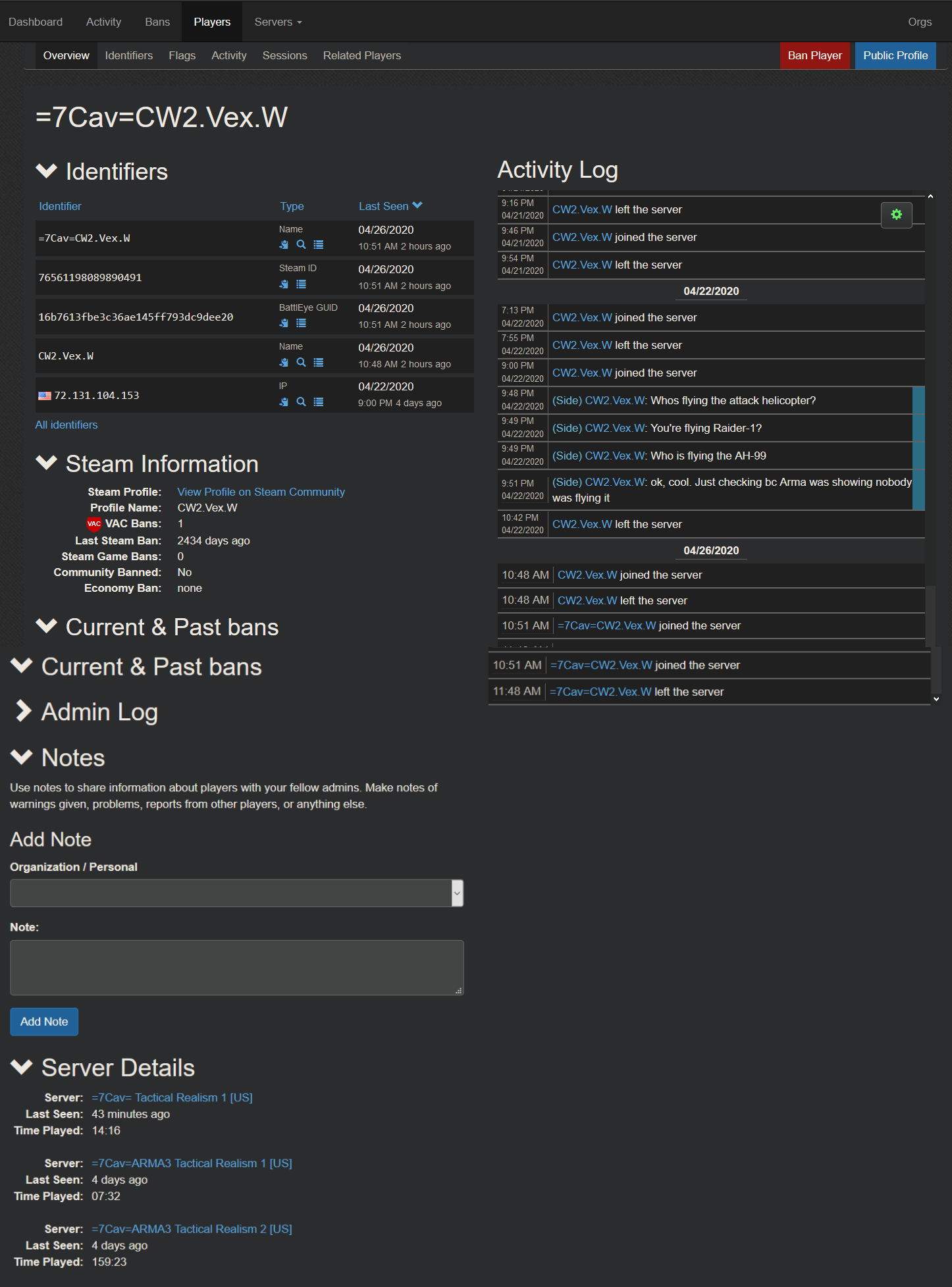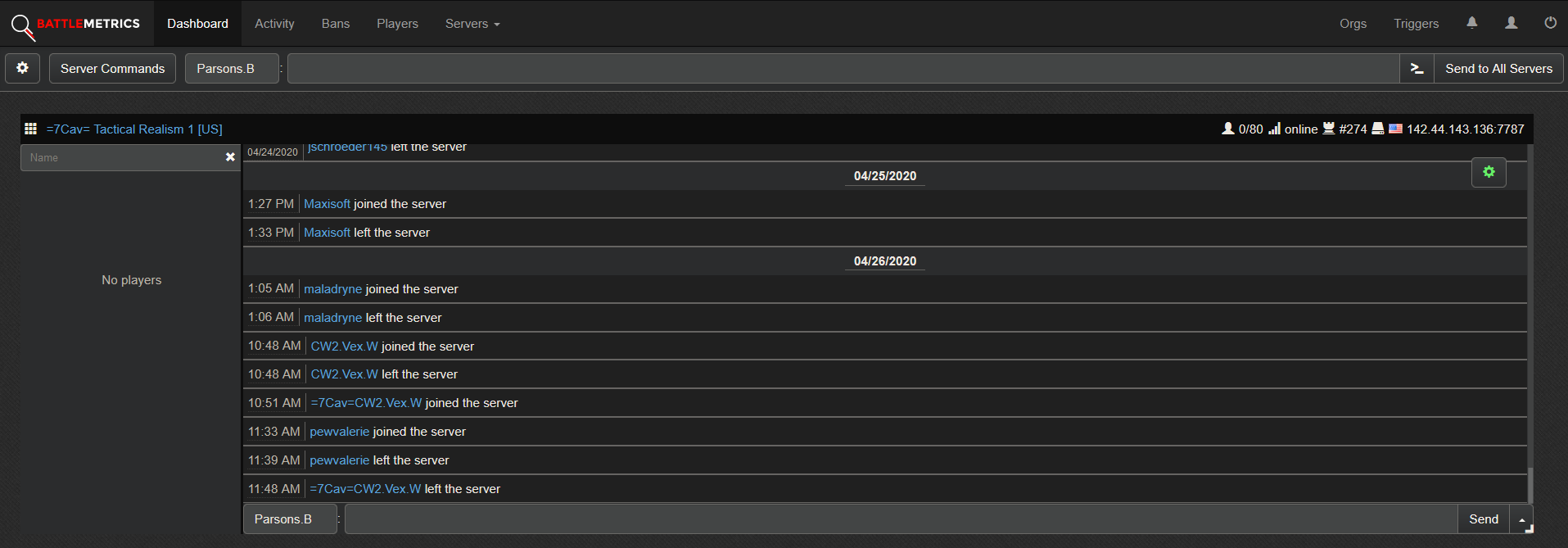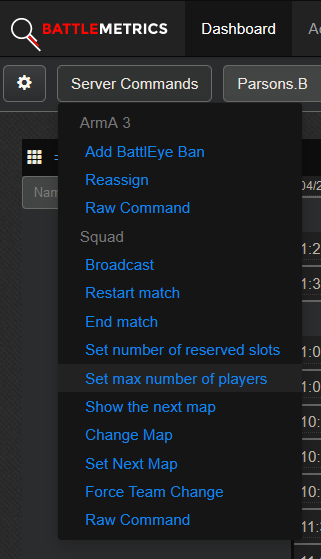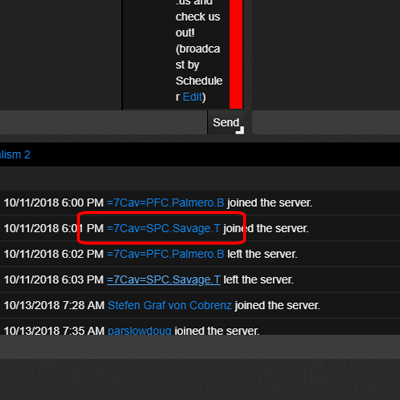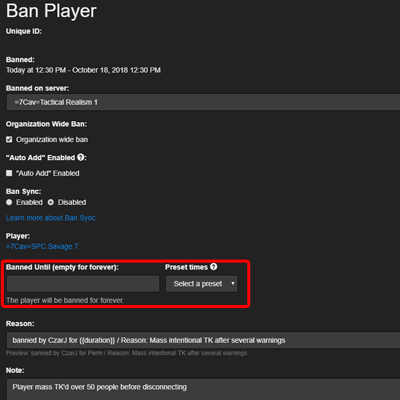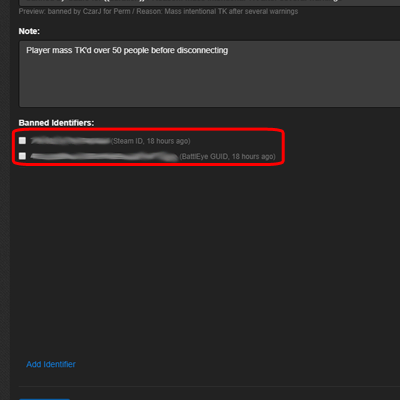Squad Server Administration: Difference between revisions
Removed duplicate info |
Profenno.L (talk | contribs) 1927 |
||
| (9 intermediate revisions by 2 users not shown) | |||
| Line 1: | Line 1: | ||
[[Category:Server Administration]] | |||
{{DocRelInfo | {{DocRelInfo | ||
|articlenumber = 7CAV-R-032 | |articlenumber = 7CAV-R-032 | ||
|scope = In Game Administrator Procedures for Squad | |scope = In Game Administrator Procedures for Squad | ||
|version = Version 1. | |version = Version 1.1 | ||
|effectivedate = 27 NOV 18 | |effectivedate = 27 NOV 18 | ||
|lastmodifieddate= 22 SEP 22 | |||
|approvingauthority = Regimental Commander | |approvingauthority = Regimental Commander | ||
|pointofcontact = Chief of Staff | |pointofcontact = Chief of Staff | ||
}} | }} | ||
==Overview== | ==Overview== | ||
This page is dedicated to the technical nature around performing administrative action related to our servers | This page is dedicated to the technical nature around performing administrative action related to our servers i.e. kick, ban, monitor, etc. | ||
For the procedures to follow when carrying out such action please refer to [[Server Administration Procedures]] | For the procedures to follow when carrying out such action please refer to [[Server Administration Procedures]] | ||
==In Game Procedures | ==In Game Procedures - BattleMetrics== | ||
{{:BattleMetrics}} | |||
{ | |||
Latest revision as of 22:29, 22 September 2022
| This is the Document Release Information | |
| Article Number: | 7CAV-R-032 |
| Scope: | In Game Administrator Procedures for Squad |
| Version: | Version 1.1 |
| Effective Date: | 27 NOV 18 |
| Last Modified Date: | 22 SEP 22 |
| Approving Authority: | Regimental Commander |
| Point of Contact: | Chief of Staff |
Overview
This page is dedicated to the technical nature around performing administrative action related to our servers i.e. kick, ban, monitor, etc. For the procedures to follow when carrying out such action please refer to Server Administration Procedures
In Game Procedures - BattleMetrics
  |
|---|
Overview
For this tool you will need an account synchronized to our BattleMetrics profile. If you do not yet have access to this tool, and you qualify for having access, reach out to your Chain of Command for more help. Once you have followed the Server Administration Procedures, it may be time to take action in removing the problematic person, given you have the ability to do so.
Player Profile
This is an example of a player profile, this can be found by clicking on a players name anywhere in BattleMetics. Within their profile, you can view their past actions, identifiers, last visited servers, Organization Notes, Steam Information, etc. A Player can also be banned from this screen by clicking the Ban Button in the upper right hand side.
| Player Profile |
|---|
Server Monitor
The Server Monitor is the best tool to get a real time overview of a server, all connected players are listed in the left column along with a drop down arrow that can be use to perform some quick actions such as: kick, ban, change teams, etc. On the right hand side is a log that will show a variety of information depending on your setting and the type of game server. It can list thing such as: chat, connects/disconnects, admins commands etc. This can all be further tweaked by clicking on the gear on the top left of the window and changing the settings.
Server Commands
Preset server commands can also be executed from this screen, clicking on the server commands button on the top left will open a list of commands that can be run on the servers, BE CAREFUL some of these run right away some have additional pop up windows and confirmations, know what the button will do before you press it!
| Server Monitor |
|---|
| Server Commands |
|---|
Banning a Player
Follow the drop down below for a step by step picture guide on banning a player, DO NOT ban people by their steam name, this will ban ALL Players that have that name, make sure to only use unique identifiers like Steam Id, or BattleEye GUID. Once the ban is complete don't forget to fill out a Ban Report on the forums.
| Banning a Player |
|---|
|
Step One: Select The Offending Player
Step Two: Verify and Select Punitive Measure
Step Three: Punishment Duration and Details
Step Four: Final Identity Check and BattleMetrics Submission
Step Five: Reporting Your Actions
|