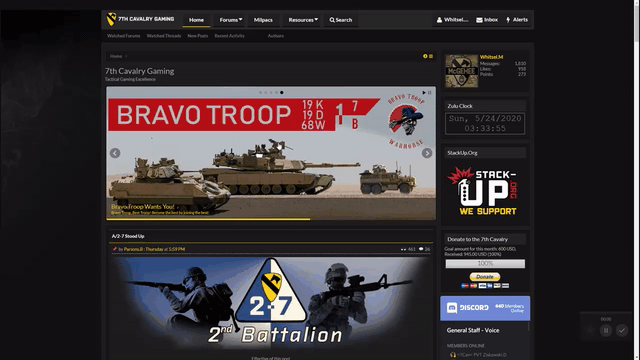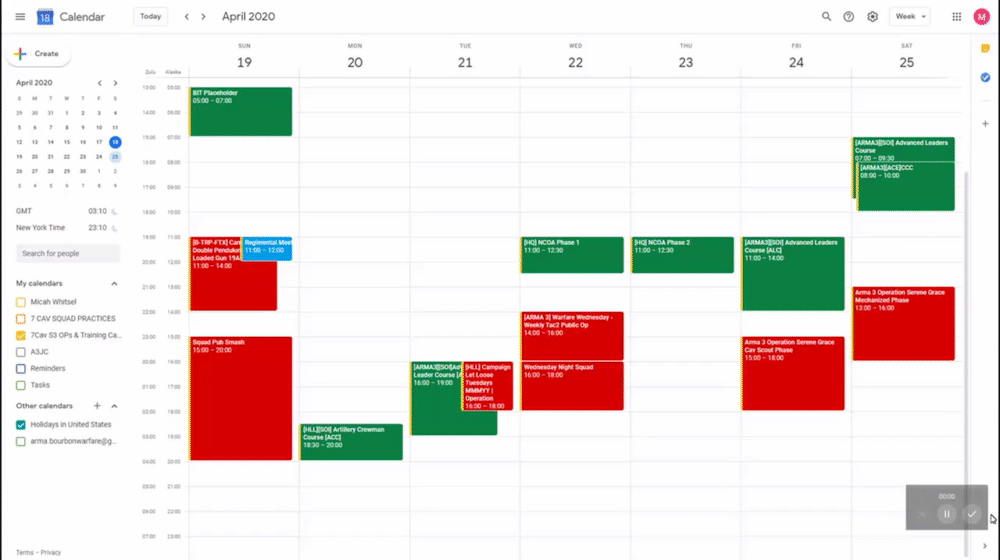Difference between revisions of "S7 Department - Class Posting"
Richards.D (talk | contribs) |
Richards.D (talk | contribs) |
||
| Line 9: | Line 9: | ||
<BR> | <BR> | ||
=Introduction to Posting a Class= | =Introduction to Posting a Class= | ||
| − | + | Posting a class is now done exclusively through the 7th Cavalry website. Posting a class involves using the integrated calendar tool, and copying the content from a pre-established template. | |
| − | |||
| − | |||
=Event Creation Tools= | =Event Creation Tools= | ||
Revision as of 23:48, 14 January 2021
| This is the Document Release Information | |
| Article Number: | 7CAV-DR-017 |
| Scope: | S7 Department - Class Posting |
| Version: | Version 2.0 |
| Effective Date: | 25MAY20 |
| Last Modified Date: | DDMMMYYYY |
| Approving Authority: | S7 Officer in Charge |
| Point of Contact: | S7 Executive Officer |
Introduction to Posting a Class
Posting a class is now done exclusively through the 7th Cavalry website. Posting a class involves using the integrated calendar tool, and copying the content from a pre-established template.
Event Creation Tools
Posting a class requires use of the forums, and Google Calendar.
Create Event Tool
To access the Create Event Tool, go to the resources page and click S7 Events under CavTools. In the bottom left hand corner of the page, click the "Create Event/Class" link. Fill out the relevant information by selecting "Class", the date of the event and zulu time, the game, and class you are teaching. This will create the class, and you are able to edit the post to add your name as the instructor.
Google Calendar
When you joined S7, your immediate CoC should have given you access to our Google Calendar. To create an event, simply click and drag across your desired time and type the game, school, and course it is for. Click "more options" to select the "Ops & Training" Calendar and change the color to "basil" to distinguish it from the "tomato" colored operations.
Additional Notes
- Avoid scheduling during a time that may conflict with another class or operation if it is for the same game.
- If a course template needs a change, contact your School Lead to update the reference template and the Training Lead will update the tool
- If you wish to assist teaching a class, simply edit the post and add your name to the instructor list
- Consult the 7CAV-R-031 for additional information relevant to that AO