S1 Citations - Posting Awards and Promotions
| This is the Document Release Information | |
| Article Number: | 7CAV-DR-013 |
| Scope: | S1 Citations - Posting Awards and Promotions |
| Version: | Version 1.0 |
| Effective Date: | 26APR20 |
| Last Modified Date: | 07JUL23 |
| Approving Authority: | S1 Officer in Charge |
| Point of Contact: | S1 Officer in Charge |
Introduction
The S1 Citations sub-department is responsible for officially posting all approved medals and promotions within the 7th Cavalry Gaming Regiment. This SOP serves as a guide while creating these posts.
Structure
This SOP comprises two sections: posting awards and posting medals.
Posting Medals
Introduction
All medal recommendations are posted in the Medal recommendations section of the forum, under Personnel Recommendations. After approval, they are officially posted in the Awards section of the forum, under the Personnel Office. The following webpages will be necessary to utilise during award posting: this posting template section, this Regimental Combat and Service Medal Recommendation Policy Wiki page, and this Medal Boxes Wiki page.
How To
Once an award is approved by the approval authority (viewable on the Awards and Decorations Wiki) and its citation is created, follow these steps to officially post the award on the forum:
1. Reference the Medals and Awards Template section of the forums (under Information Management Office/S1 Personnel Administration). The first post there is utilised for standard awards, the second post is utilised for Good Conduct medals, and the third post is utilised for course badges. Copy the post you will be utilising (highlight and CTRL+C).
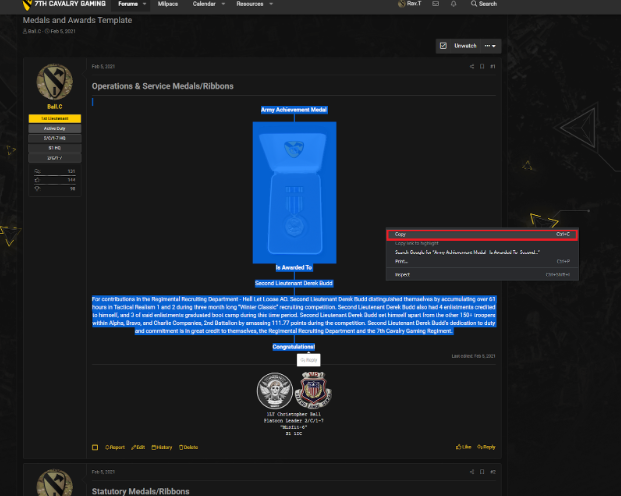
2. In the Awards section of the forums, select the yellow "post Thread" option towards the top right of the screen.
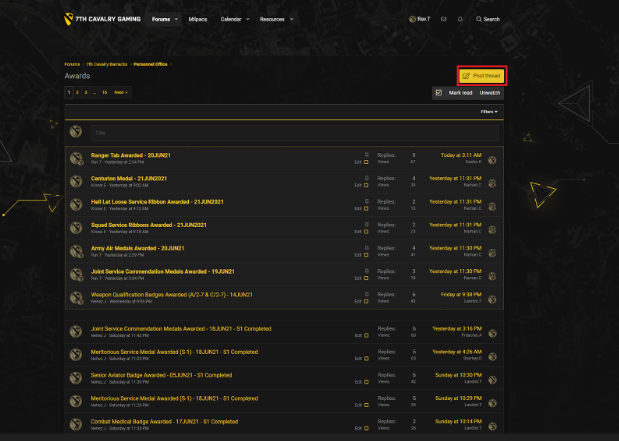
3. Create your award post utilising the steps in the following example:
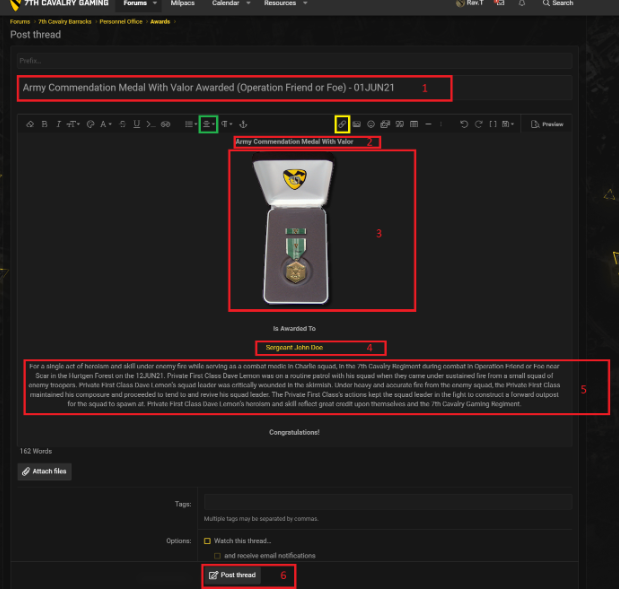
- Make your title for the post following this format: "Medal Name Awarded (Department/Operation/Contribution/Of the Quarter) - Date of approval (DDMONYR). An Army Commendation Medal with Valor that was approved on the 1st of June, 2021 was used in the above example.
- Change the Medal name to the appropriate medal's name following the same format. Be sure to keep it bold (CTRL+B).
- Copy the appropriate medal box's graphic from this Medal Boxes Wiki page and paste it in the appropriate place on your post.
- Change the name on the pasted template to the appropriate recipient(s). Be sure to link the name to the recipient's Milpac. You can copy the trooper's name from the Milpac Roster or link the Trooper's Milpac page utilising the option highlighted with a yellow square.
- Copy the edited citation paragraph from the medal recommendation and paste it in the appropriate section of the medal post.
- Ensure the proper format was maintained (especially spacing) and select the "Post Thread" option when complete.
- USEFUL NOTE: the green highlighted box is the centering tool which can be useful if lines of text or graphics are not centering properly.
Check the completed medal post for any mistakes and edit accordingly.
Finally, lock the award recommendation thread and move it to the Medal Recommendations Completed section.
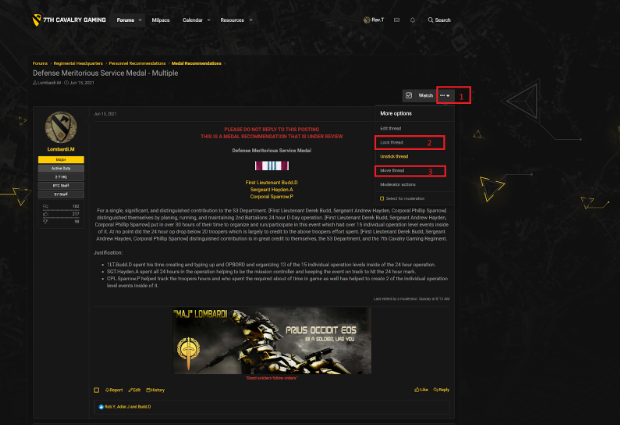
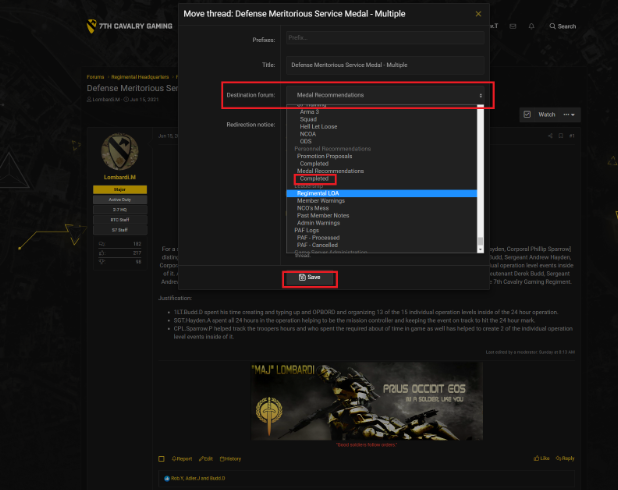
Select the "Destination Forum" drop-down menu, then select the "Completed" option under "Medal Recommendations", then select "Save".Previous, similar medal posts can be referenced to clarify questions or concerns that may arise while posting medals.
Posting Promotions
Introduction
All promotion proposals are posted in the Promotion Proposals section of the forum, under Personnel Recommendations. After Approval, they are officially posted in the Promotions section of the forum, under the Personnel Office. This Posting Template thread will be necessary to utilise during the promotion posting process. It shows the proper template to follow for various enlisted and commissioned promotions within the 7th Cavalry Gaming Regiment. Posting promotions is very similar to posting medals; therefore, any similar actions will not be accompanied by examples in this chapter (please reference Posting Medals for examples on copying and pasting template information, posting threads, and locking/moving threads).
How To
The following steps are to be followed for posting promotions:
- Copy the appropriate template from this Promotion Template (found in the Promotions section of the forums under Personnel Office).
- Select the yellow "Post Thread" option in the Promotions section of the forums.
- Create the title of the promotion post following this template: Rank Promotion(s) (E/W/O grade) - Date of approval (DDMONYR), I.E. Private First Class Promotions (E-3) - 01JUN21, Chief Warrant Officer 4 Promotion (W-4) - 01JUN21, Colonel Promotion (O-6) - 01JUN21, etc.
- Paste the previously copied template into the body of the post.
- Delete the unnecessary insignias and change the used insignia to the proper size.

Selecting the insignia will show an option menu directly below the graphic. The option highlighted by the red box in the above example allows you to change the size of the rank insignia.Sizes for each rank (in width. Height is always "Auto"):
- PFC to CPL - 98
- SGT - 87
- SSG - 91
- SFC - 82
- MSG - 72
- 1SG - 74
- SGM - 82
- CSM - 74
- WO1 to CW5 - 35
- 2LT + 1LT - 35
- CPT - 90
- MAJ + LTC - 81
- COL - 156
- BG - 48
- MG - 95
- LTG - 142
- GEN - 187
6. Center the text/insignia if needed.
7. Change the bolded Names, Ranks, and Dates to the proper recipient's name, rank the trooper is being promoted to, and date of approval respectively. They should remain bolded after editing. Follow these formats:
- Name should read Current Rank First Last and should link to the troopers milpac page (i.e. Chief Warrant Officer 2 Tony Rav).
- Rank should be spelled out and all caps (i.e. SERGEANT).
- Date should read DDMONYR (i.e. 01JUN21) except the last date, which should be spelled out (i.e. 1st day of June).
- "Year of our Lord..." should be edited to reflect the correct year of promotion.
8. Adjust spacing/sentence structure to match copied template.
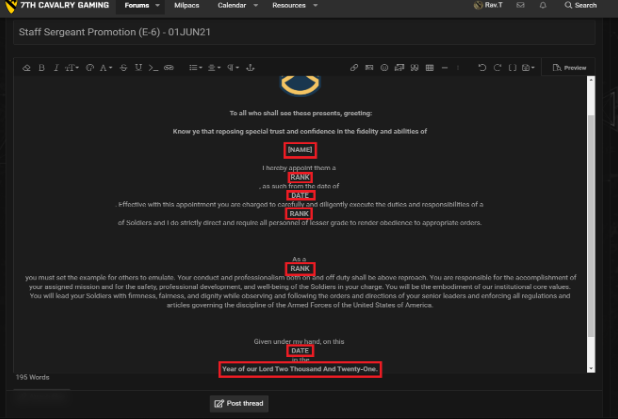
This example shows the common default format of a "Post Thread" once template has been pasted. Highlighted areas are edited before final sentence structure/format is established.

After editing proper name, dates, etc. Notice the name is not simply copied from the Milpac Roster; the trooper's Milpac page address is copied, then linked to the typed name (Sergeant John Doe) by using the aforementioned Linking Tool (yellow square under list number 3 in Posting Medals).
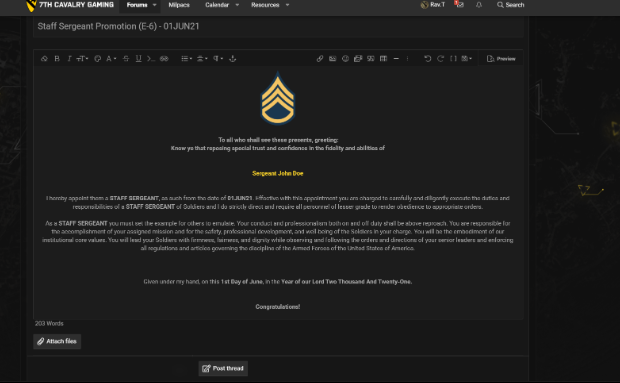
After proper format and sentence structure is established.
9. Select "Post Thread" option.
10. Check post and edit as necessary.
11. Lock and move the corresponding promotion proposal to the "Promotion Proposals Completed" section of the forums.
Previous, similar promotion posts can be referenced to help clarify and answer questions as needed.
Policy
- Citation creation must be achieved before officially posting any promotion or medal.
- The same clerk who creates a medal/promotion citation, officially posts the medal/promotion.
- The processing clerk must reply to the medal recommendation/promotion proposal with "Posted" prior to citation creation.