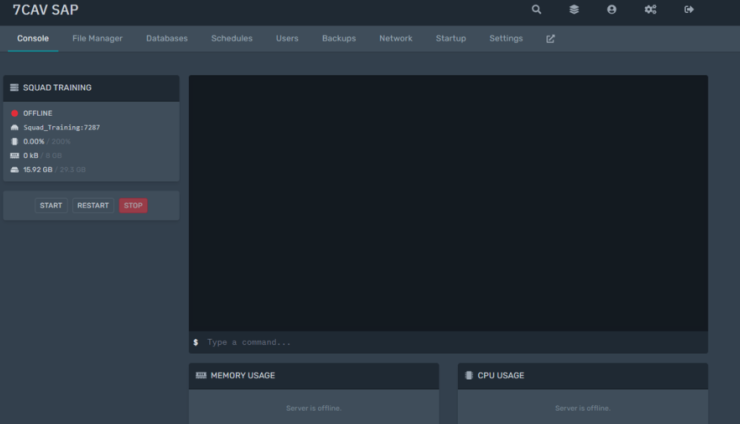S6 Department – Server Restart Procedure: Difference between revisions
No edit summary |
No edit summary |
||
| Line 1: | Line 1: | ||
{{DocRelInfo | {{DocRelInfo | ||
|articlenumber = 7CAV-DR-044 | |articlenumber = 7CAV-DR-044 | ||
|scope = S6 Department – Server | |scope = S6 Department – Server Restart Procedure | ||
|version = Version 1 | |version = Version 1 | ||
|effectivedate = 12OCT21 | |effectivedate = 12OCT21 | ||
Latest revision as of 15:38, 12 October 2021
| This is the Document Release Information | |
| Article Number: | 7CAV-DR-044 |
| Scope: | S6 Department – Server Restart Procedure |
| Version: | Version 1 |
| Effective Date: | 12OCT21 |
| Last Modified Date: | 12OCT21 |
| Approving Authority: | S6 1IC |
| Point of Contact: | S6 2IC |
Server Restarts
Procedure and Guidelines to Game Server Restarts
Access to online tools and applications are handled by S6 Department. Requests for Access are handled via S6 Ticket.
Required Links
Game Server Access is dependent on our current Hosting provider. Depending on the game, this may include third-party websites.
Hell Let Loose
Hell let loose is hosted by a third-party game server provider.
Squad
Squad is hosted internally on our Server Admin Panel. - SAP Login
ARMA 3
ARMA 3 is hosted internally on our Server Admin Panel. - SAP Login
G-Portal - Restart Procedure
Login to G-Portal with your credentials as provided by S6 Department. Click on "My Servers" on the left navigation pane. A list of servers should appear in the middle of the browser window. Select the corresponding server you wish to restart.
Once the server is selected, Click on the "Restart" button on the top of the webpage. If successful you should see a status indicator change from "online" to "stopping" followed by a pop-up notification that the server restarted successfully.

GTXgaming - Restart Procedure
Login to GTXgaming Game Panel with your credentials as provided by S6 Department. On the left navigation pane, choose the appropriate server you wish to restart. When on the corresponding server page, you will see a "restart" button on the bottom of the page. Click this button and the page should refresh with status showing as "restarting"
Server Admin Panel (SAP)
Login to SAP Login with your credentials as provided by S6 Department. If you have access to multiple servers you may see a list of servers. If so, click on the server you wish to restart. Once on the Game Server page, you will see an option to "Stop", "Start" and "Restart".
Updating on Restart
If you wish to only restart the server without running updates, choose "Restart" If you do want to update the server, you will instead choose "Stop". Then wait till the server has completly stopped. Once stopped, you will then click "Start" to start the auto-update process.