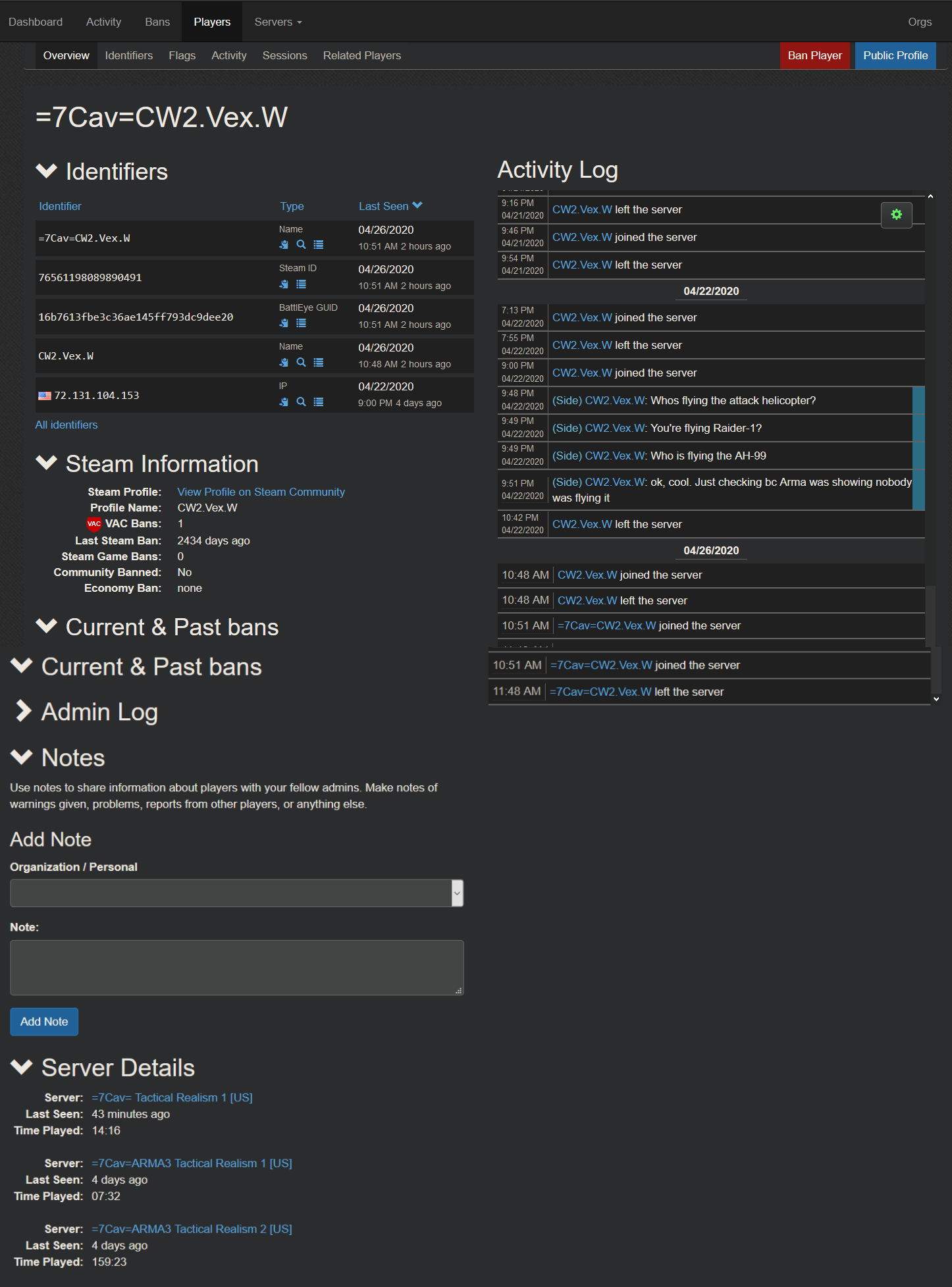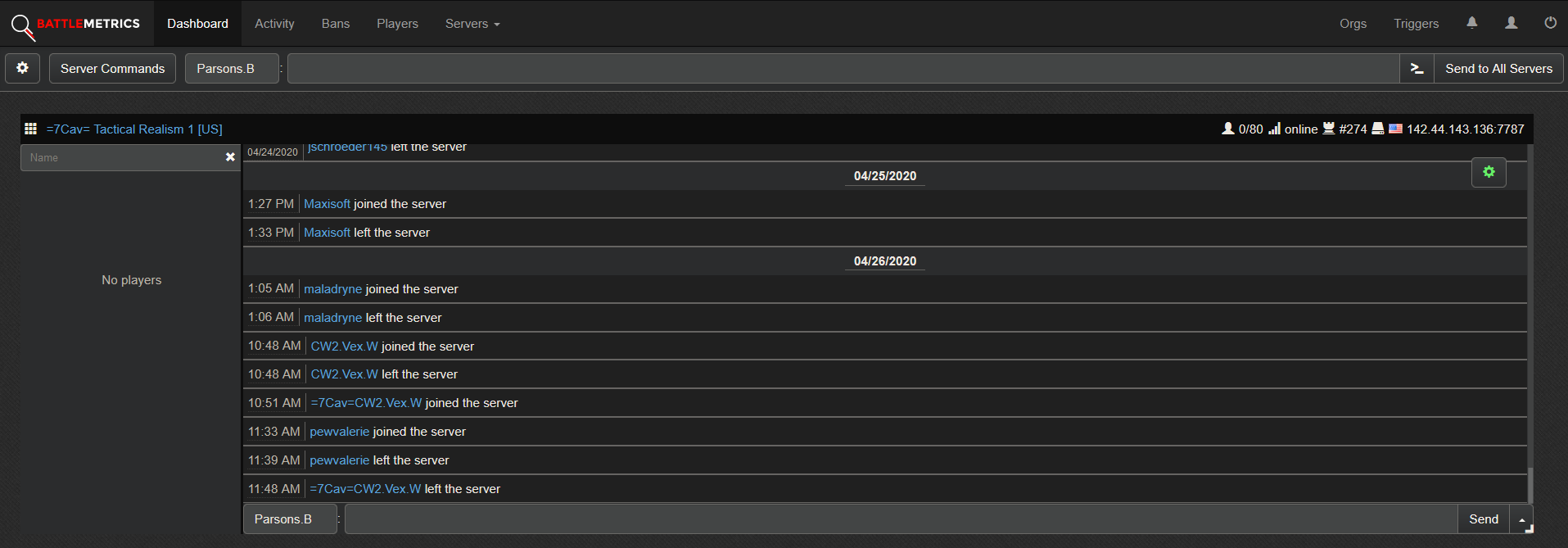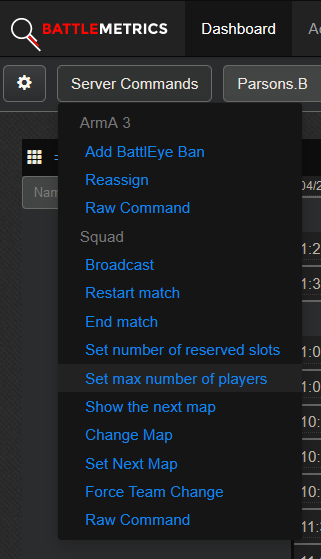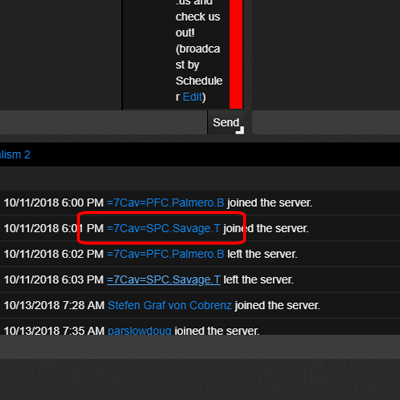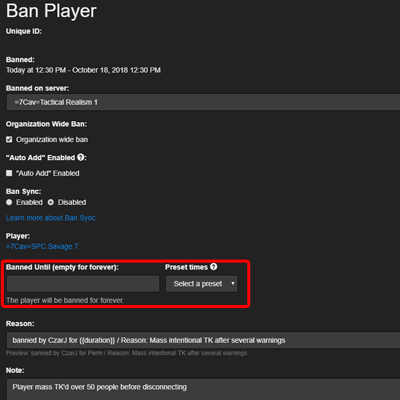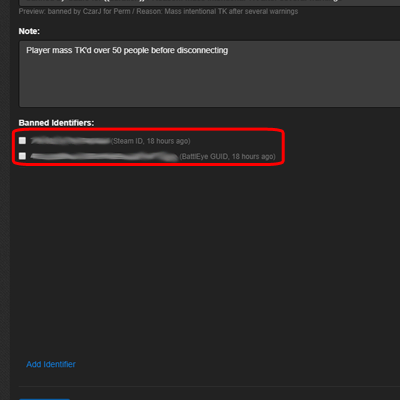Difference between revisions of "BattleMetrics"
m |
m |
||
| (6 intermediate revisions by 3 users not shown) | |||
| Line 1: | Line 1: | ||
| + | {{header}} | ||
| + | [[Category:Regulations]] | ||
[[Category:Server Administration]] | [[Category:Server Administration]] | ||
| − | |||
| − | |||
| + | ==Overview== | ||
| + | For this tool you will need an account synchronized to our BattleMetrics profile. If you do not yet have access to this tool, and you qualify for having access, reach out to your Chain of Command for more help. Once you have followed the [[Server Administration Procedures]], it may be time to take action in removing the problematic person, given you have the ability to do so. | ||
| + | ==Navigation== | ||
| + | ===Player Profile=== | ||
| + | This is an example of a player profile, this can be found by clicking on a players name anywhere in BattleMetics. | ||
| + | Within their profile, you can view their past actions, identifiers, last visited servers, Organization Notes, Steam Information, etc. | ||
| + | A Player can also be banned from this screen by clicking the Ban Button in the upper right hand side. | ||
| + | |||
| + | {| class="wikitable mw-collapsible mw-collapsed" style="width: 25%;" | ||
| + | |- | ||
| + | !|Player Profile | ||
| + | |- | ||
| + | || | ||
| + | [[File:BMProfile.png | 400px]] | ||
| + | |} | ||
| − | === | + | ===Server Monitor=== |
| + | The Server Monitor is the best tool to get a real time overview of a server, all connected players are listed in the left column along with a drop down arrow that can be use to perform some quick actions such as: kick, ban, change teams, etc. On the right hand side is a log that will show a variety of information depending on your setting and the type of game server. It can list thing such as: chat, connects/disconnects, admins commands etc. This can all be further tweaked by clicking on the gear on the top left of the window and changing the settings. | ||
| + | ====Server Commands==== | ||
| + | Preset server commands can also be executed from this screen, clicking on the server commands button on the top left will open a list of commands that can be run on the servers, '''BE CAREFUL''' some of these run right away some have additional pop up windows and confirmations, know what the button will do before you press it! | ||
| + | {| class="wikitable mw-collapsible mw-collapsed" style="width: 50%;" | ||
| + | |- | ||
| + | !|Server Monitor | ||
| + | |- | ||
| + | || | ||
| + | [[File:BMServerMonitor.PNG | 1000px]] | ||
| + | |} | ||
| + | {| class="wikitable mw-collapsible mw-collapsed" style="width: 50%;" | ||
| + | |- | ||
| + | !|Server Commands | ||
| + | |- | ||
| + | || | ||
| + | [[File:ServerCommands.PNG | 400px]] | ||
| + | |} | ||
| − | {| class="wikitable mw-collapsible mw-collapsed" style="width: | + | ==Banning a Player== |
| + | Follow the drop down below for a step by step picture guide on banning a player, '''DO NOT''' ban people by their steam name, this will ban ALL Players that have that name, make sure to only use unique identifiers like Steam Id, or BattleEye GUID. Once the ban is complete don't forget to fill out a [[Server Administration#Filing a Report|Ban Report]] on the forums. | ||
| + | {| class="wikitable mw-collapsible mw-collapsed" style="width: 50%;" | ||
|- | |- | ||
!|Banning a Player | !|Banning a Player | ||
| Line 29: | Line 63: | ||
'''Step Three: Punishment Duration and Details''' | '''Step Three: Punishment Duration and Details''' | ||
| − | * An important step - Do not forget to add as many details as possible to your | + | * An important step - Do not forget to add as many details as possible to your Battlemetrics Ban Report. Your Ban "reason" should be concise, and you can add as many details as you want (i.e. screenshot/vid links, log snips, etc.) in the "Note" subsection. Remember to only temp-ban for 1 hour for the first offense, 2 hours in the second offense. No other duration is acceptable (24 hour bans, etc.). Please refer to [[Server Administration Procedures]] for the step-by-step process on how to issue administrative action. |
[[File:Off3.png|400px]] | [[File:Off3.png|400px]] | ||
| Line 41: | Line 75: | ||
'''Step Five: Reporting Your Actions''' | '''Step Five: Reporting Your Actions''' | ||
| − | * To remain transparent and keep everyone in the loop, it is up to you (the admin) to submit your ban | + | * To remain transparent and keep everyone in the loop, it is up to you (the admin) to submit your ban report. Any temp bans only require a player note in Battlemetrics as to the reason for the temporary ban. Permanent bans will require a full Ban Report. Refer to Filing a Report for more on this. |
|} | |} | ||
Latest revision as of 23:49, 19 February 2024
Overview
For this tool you will need an account synchronized to our BattleMetrics profile. If you do not yet have access to this tool, and you qualify for having access, reach out to your Chain of Command for more help. Once you have followed the Server Administration Procedures, it may be time to take action in removing the problematic person, given you have the ability to do so.
Player Profile
This is an example of a player profile, this can be found by clicking on a players name anywhere in BattleMetics. Within their profile, you can view their past actions, identifiers, last visited servers, Organization Notes, Steam Information, etc. A Player can also be banned from this screen by clicking the Ban Button in the upper right hand side.
| Player Profile |
|---|
Server Monitor
The Server Monitor is the best tool to get a real time overview of a server, all connected players are listed in the left column along with a drop down arrow that can be use to perform some quick actions such as: kick, ban, change teams, etc. On the right hand side is a log that will show a variety of information depending on your setting and the type of game server. It can list thing such as: chat, connects/disconnects, admins commands etc. This can all be further tweaked by clicking on the gear on the top left of the window and changing the settings.
Server Commands
Preset server commands can also be executed from this screen, clicking on the server commands button on the top left will open a list of commands that can be run on the servers, BE CAREFUL some of these run right away some have additional pop up windows and confirmations, know what the button will do before you press it!
| Server Monitor |
|---|
| Server Commands |
|---|
Banning a Player
Follow the drop down below for a step by step picture guide on banning a player, DO NOT ban people by their steam name, this will ban ALL Players that have that name, make sure to only use unique identifiers like Steam Id, or BattleEye GUID. Once the ban is complete don't forget to fill out a Ban Report on the forums.
| Banning a Player |
|---|
|
Step One: Select The Offending Player
Step Two: Verify and Select Punitive Measure
Step Three: Punishment Duration and Details
Step Four: Final Identity Check and BattleMetrics Submission
Step Five: Reporting Your Actions
|